Typing the same phrases over and over is friction you can remove once and enjoy forever. A personal library of two-letter shortcuts turns routine replies into a single keystroke, keeps your tone consistent, and frees attention for the parts that actually require thought. The idea is simple: define a tiny alphabet of codes that never collide with normal words, write clean expansions that already include links, names, and sign-offs, and sync the set across your phone and computers so every device speaks the same fluent shorthand. With a handful of well-chosen triggers, you can confirm appointments, share delivery instructions, request files, or send a polished thank-you in seconds. This isn’t about robotic replies; it’s about building reliable scaffolding for the messages you send ten times a week. Once the structure is in place, two letters do the heavy lifting while your brain stays focused on content, not keystrokes.
Decide what deserves a shortcut and describe the finished message, not just a phrase

Start by cataloging the replies that cost you time because they repeat, not the ones that are merely long. Appointment confirmations, follow-ups after calls, status nudges, hand-off notes, directions to your office, and quick bios are perfect candidates. Treat each expansion as a fully usable message you could send as-is, with a clear opener, the key detail in the first line, and a friendly close that matches your voice. Write them once with care so they read naturally every time; if you often paste the same maps link or calendaring URL, embed it in the body rather than hunting it down later. When a reply depends on context, create two versions you can pick from quickly—a short confirmation and a warmer variant—so you don’t waste time editing in the moment. The goal is to remove thought from the mechanics, not from the relationship. If an expansion routinely needs modifications, refine the text until the edits disappear and your shortcut becomes your default.
Design a two-letter code system that is fast to type and hard to trigger by accident
Two letters only work if they never collide with ordinary words, so design your alphabet deliberately. Choose digraphs you don’t type in normal prose, favoring consonant pairs or mnemonic pairs that hint at the reply’s purpose without forming a real term. Keep case sensitivity and boundaries in mind so an expansion fires only when you intend it: most systems expand after a space or punctuation, which lets you type freely inside other words without surprises. If you worry about accidental triggers, pick an uncommon capitalization or require a trailing punctuation mark so codes like “rq” for a request or “th” for a thank-you aren’t mistaken for everyday writing. Make families that feel intuitive—confirmation codes starting with the same first letter, logistics codes sharing another—so your fingers learn them quickly. Finally, write them down once in a “cheat sheet” note and practice a dozen sends; speed comes from consistency, and consistency comes from a small, memorable set you can recall without thinking.
Bake in variables, smart placeholders, and formatting so the result needs zero edits
A shortcut saves the most time when the expanded text already matches the situation. Add light structure to each message so the first line states the outcome, the second line carries the variable, and the final line closes cleanly. Use placeholders for names, dates, addresses, or links and train a quick tab-through habit to fill them in. If you regularly include phone numbers, order IDs, or booking codes, format them in the expansion so they’re easy to read and hard to mistype later. Keep the tone consistent with your brand of politeness—warm without padding—and pre-decide the level of detail each reply includes so you don’t second-guess yourself while typing. Where the recipient’s system supports rich text, include subtle emphasis with line breaks or clear separators; where it doesn’t, write clean plain-text that survives any chat or email client. The test is simple: if you can trigger the code, tab over two placeholders, and send without touching the rest, the shortcut is ready for daily use.
Sync the library across devices and verify behavior in the apps you actually use
Shortcuts only feel natural when they exist everywhere you type. Build the set once and mirror it across your laptop, desktop, and phone so your hands learn one pattern instead of three. After syncing, test the expansions inside the apps that matter—mail, chat, notes, browsers—because some editors handle triggers and boundaries differently. Check how expansions behave at the start of a line, after punctuation, and inside code blocks or forms where you might not want them to fire. If a particular app gets in the way, adjust only those codes most likely to collide and keep your core alphabet intact. Confirm that your devices agree on smart quotes, dashes, and line breaks so nothing mangles when you move between platforms. Finally, export a backup of your library the same day you finalize it, and keep that file where you store other personal settings. When you add a new machine or reset an old one, you’ll reinstall your voice in minutes and get back to answering with two letters instead of two hands.
Maintain a tiny, powerful set with periodic pruning and a habit you can trust

The best libraries are small and alive. Review your shortcuts every few weeks, scanning your sent mail and chats for replies you still typed by hand more than twice; those deserve promotion into the set. Retire codes you never use, merge near-duplicates, and tighten any expansion that invites edits. If colleagues, clients, or family rely on particular details—meeting links, street entrances, preferred contact hours—refresh those lines proactively so your messages stay accurate without a scramble at send time. Practice a short daily drill: open a blank message, fire five codes, fill the placeholders, and send to a notes inbox you can archive. That ninety seconds reinforces muscle memory and keeps your two-letter alphabet front-of-mind when you’re tired. Keep privacy in view as well; expansions that include personal addresses, IDs, or private links should be guarded and sent only where appropriate. Over time, your fingers will reach for “the right two letters” before your brain reaches for the mouse, and the result will read like you at your best—clear, quick, and consistently considerate.
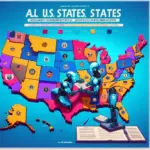



Leave a Reply